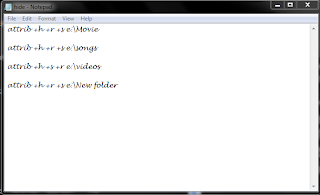How to Make Invisible Password Protected Folder
Do you want to password protect your folder? Do you want to make it invisible so that it remains unnoticed by the normal users? Well here is a way to do that. In this post I will show you how to make a password protected folder in Windows without using any additional software. Here is is step by step procedure to create a password protected folder.
How to create a Password Protected Folder?
1: Create a new folder (Right-click -> New -> Folder) and give it any name of your choice. For instance I name it as ABC.
2: Now in this folder place all the important files, documents or any folders that you want to password protect.
3: Now Right-click on this folder (ABC) and select the option Send To -> Compressed (zipped) Folder.
4: Now a new compressed zipped folder gets created next this folder (ABC) with the same name.
5: Double-click on this compressed zipped folder and you should see your original folder (ABC) here.
6: Now goto the File menu and select the option Add a password.
ie: File -> Add a password
Now a small window will pop up and here you can set your desired password. Once the password is set, the folder will ask for the password every time it is opened. Thus you have now created the password protected folder.
How to make it Invisible?
1: Now Right-click on this password protected folder and select Properties.
2: At the bottom select the option Hidden and press OK. Now your folder gets invisible (hidden).
3: In order to unhide this folder go to My Computer – >Tools -> Folder options. Switch to View
tab, scroll down and under Hidden files and folders you’ll see the following two options
Do not show hidden files and folders
Show hidden files and folders
Now select the second option and press OK.
Now the invisible folder becomes visible in it’s location.
To access it you need the password. To make it invisible again repeat
step -1 through step-3 and select the first option and click OK.
Now the folder becomes invisible once again.
Enjoy...
Don't forget to like and comment....:)
Do you want to password protect your folder? Do you want to make it invisible so that it remains unnoticed by the normal users? Well here is a way to do that. In this post I will show you how to make a password protected folder in Windows without using any additional software. Here is is step by step procedure to create a password protected folder.
How to create a Password Protected Folder?
1: Create a new folder (Right-click -> New -> Folder) and give it any name of your choice. For instance I name it as ABC.
2: Now in this folder place all the important files, documents or any folders that you want to password protect.
3: Now Right-click on this folder (ABC) and select the option Send To -> Compressed (zipped) Folder.
4: Now a new compressed zipped folder gets created next this folder (ABC) with the same name.
5: Double-click on this compressed zipped folder and you should see your original folder (ABC) here.
6: Now goto the File menu and select the option Add a password.
ie: File -> Add a password
Now a small window will pop up and here you can set your desired password. Once the password is set, the folder will ask for the password every time it is opened. Thus you have now created the password protected folder.
How to make it Invisible?
1: Now Right-click on this password protected folder and select Properties.
2: At the bottom select the option Hidden and press OK. Now your folder gets invisible (hidden).
3: In order to unhide this folder go to My Computer – >Tools -> Folder options. Switch to View
tab, scroll down and under Hidden files and folders you’ll see the following two options
Do not show hidden files and folders
Show hidden files and folders
Now select the second option and press OK.
Now the invisible folder becomes visible in it’s location.
To access it you need the password. To make it invisible again repeat
step -1 through step-3 and select the first option and click OK.
Now the folder becomes invisible once again.
Enjoy...
Don't forget to like and comment....:)
 11:08 PM
11:08 PM
 ItRocks
ItRocks


 Posted in:
Posted in: